10 Easy Steps to Optimize Your Workspace for Online Meetings
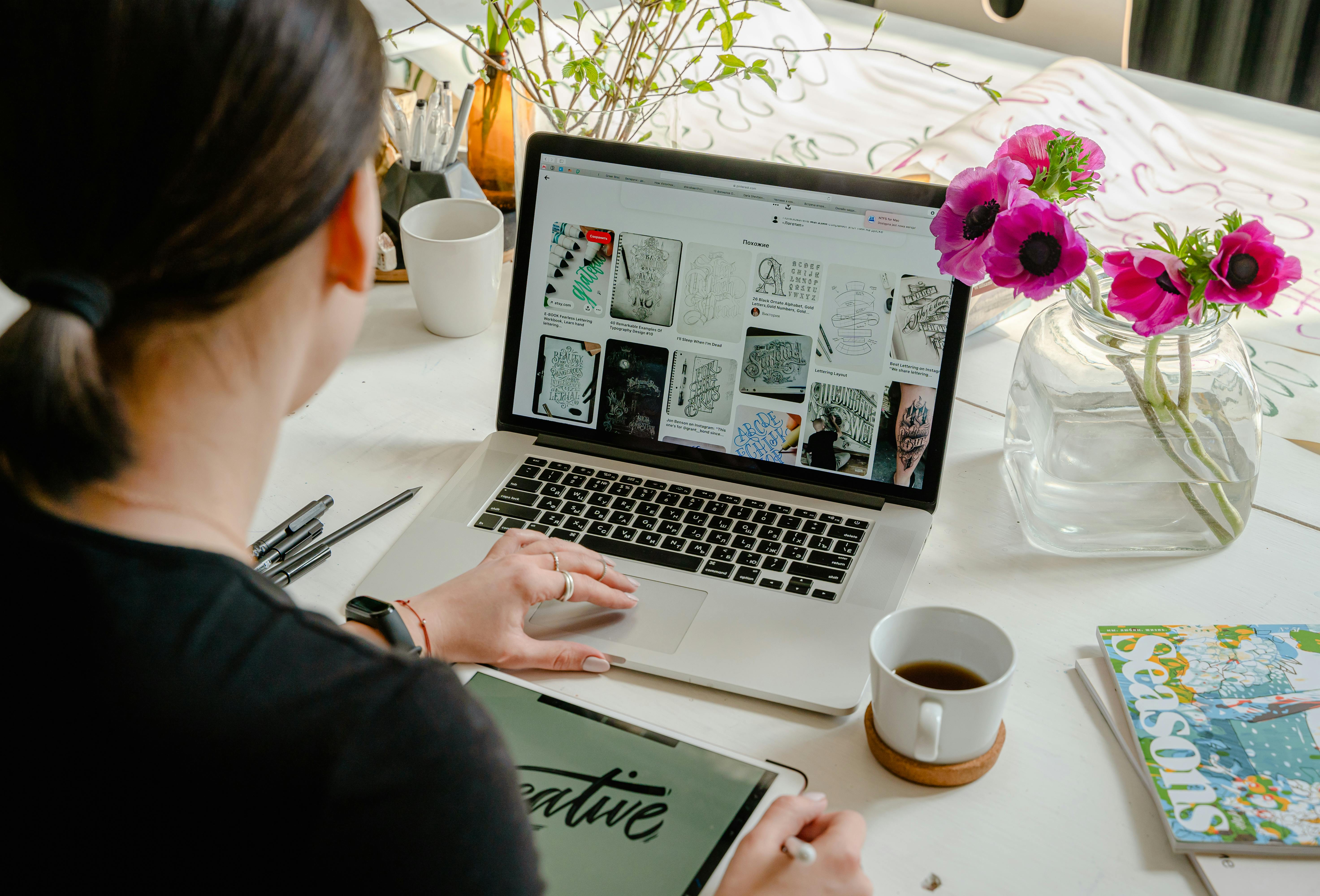
Introduction
A cluttered or unorganized workspace can make you feel distracted and unprepared for online meetings. To help you present yourself in the best light, we've compiled 10 easy steps to optimize your workspace for a seamless, professional virtual experience.
Step 1: Declutter Your Desk
A clean desk is a productive desk. Remove unnecessary items from your workspace that could cause distractions or appear unprofessional on camera. Keep only the essentials—your computer, a notebook, and maybe a pen or cup of coffee.
Step 2: Choose the Right Background
Your background plays a major role in how you're perceived. Opt for a tidy, neutral space. If that's not possible, use a virtual background to maintain a professional look. Just make sure it's subtle and doesn't overpower the conversation.
Step 3: Set Up Your Camera at Eye Level
Position your camera so it's at eye level for natural and comfortable eye contact. Avoid having your camera too high or too low, as this can create an unflattering angle. A laptop stand or a few books can help you adjust the height.
Step 4: Improve Lighting
Proper lighting is crucial for looking your best on camera. Position yourself facing natural light or use a desk lamp to brighten your face. Avoid overhead lighting that can create harsh shadows and make you look less approachable.
Step 5: Check Your Microphone and Speakers
Clear audio is just as important as video quality. Test your microphone and speakers before the meeting to avoid any technical difficulties. Consider using an external microphone or headset for better sound clarity.
Step 6: Minimize Distractions
Make sure your phone is on silent or out of sight. Close any tabs or apps you don't need for the meeting. By minimizing distractions, you can stay focused and fully engaged.
Step 7: Sit in a Comfortable Chair
Make sure your chair provides adequate support for a long meeting. Sit upright and adjust your posture so that you feel comfortable and confident. A comfortable chair will help you stay focused throughout the conversation.
Step 8: Test Your Internet Connection
A stable internet connection is essential for a smooth meeting. Check your Wi-Fi or consider using a wired connection to avoid lags or dropped calls. Speed tests can help ensure you have enough bandwidth.
Step 9: Set Your Phone and Computer to 'Do Not Disturb' Mode
To maintain professionalism, set both your phone and computer to 'Do Not Disturb' mode. This ensures you won't be interrupted by notifications or calls during your meeting.
Step 10: Plan Ahead for Comfortable Seating
Before your meeting starts, make sure you have everything you need within reach. Having a drink, some notes, or a notebook nearby will help you feel more relaxed and prepared.
Pro Tip: Test Your Setup
Before important meetings, it's crucial to test your workspace setup. You can use TestMeet.live to quickly check your camera, microphone, and overall appearance in your optimized workspace. This free tool helps ensure you're fully prepared and looking your best before joining any virtual meeting.
Frequently Asked Questions
What items should I keep on my desk during video calls?
Keep only essential items like your computer, a notepad, pen, and water. Remove anything that might be distracting or look cluttered on camera.
How can I improve my workspace lighting?
Position yourself facing a window for natural light, or use a desk lamp positioned behind your camera. Avoid overhead lighting that can create unflattering shadows.
What's the best way to minimize background noise?
Choose a quiet room, use noise-canceling headphones, and inform others when you're in meetings. Consider using a dedicated microphone for better audio quality.
How can I make my workspace more ergonomic?
Adjust your chair height so your feet are flat on the floor, position your screen at eye level, and maintain good posture. Take regular breaks to stretch and move around.
Workspace Optimization Checklist
- Clean and organized desk
- Professional background setup
- Proper lighting arrangement
- Tested audio equipment
- Ergonomic seating position
- Essential items within reach