Essential Checklist Before Joining a Google Meet Call
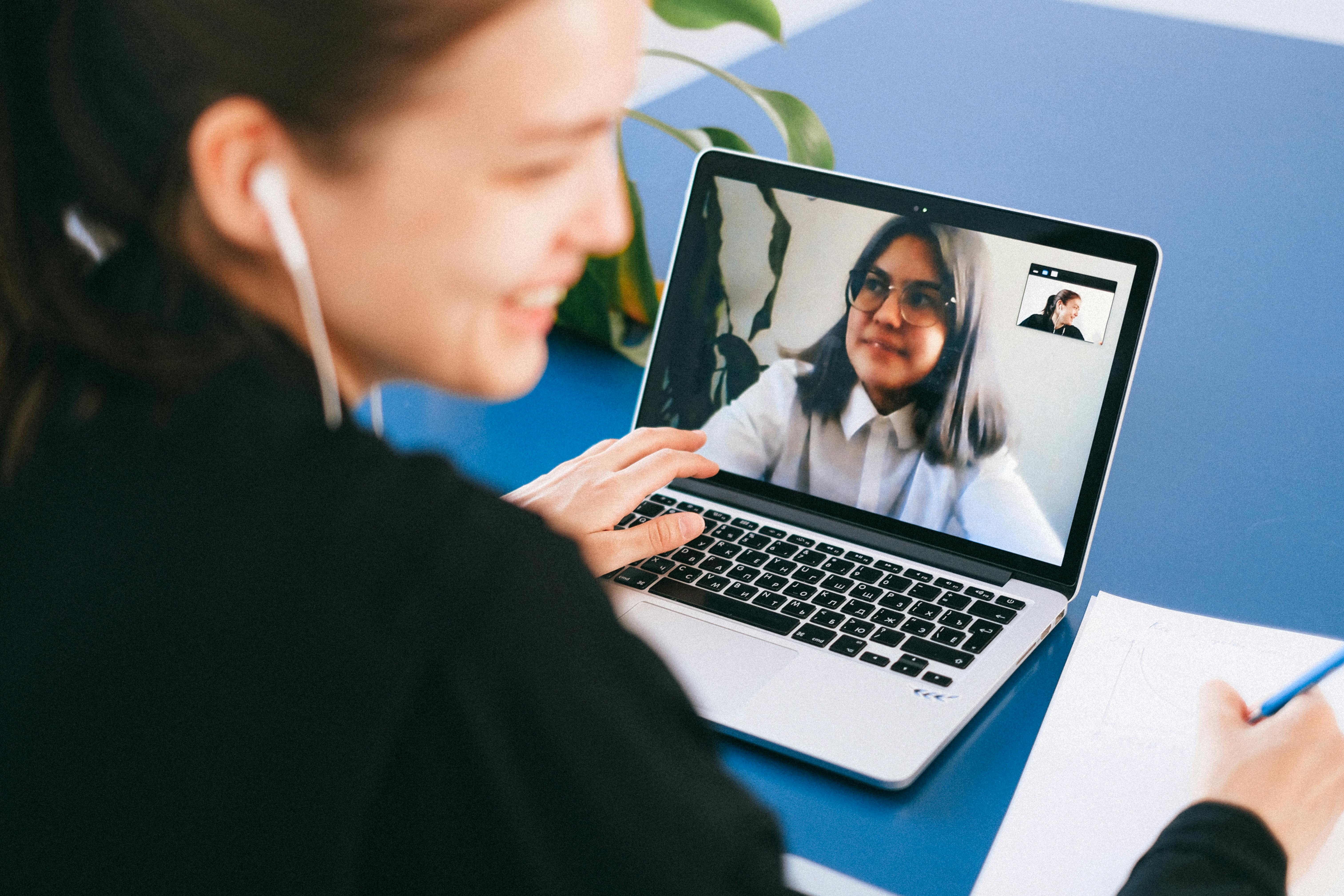
Why Preparation Matters for Virtual Meetings
In today's digital workplace, being prepared for virtual meetings is just as important as being prepared for in-person meetings. A well-prepared participant contributes to a more productive and professional meeting experience for everyone involved.
Technical Setup Checklist
- Check your internet connection stability
- Update Google Chrome to the latest version
- Test your microphone and camera
- Connect headphones to prevent echo
- Close unnecessary browser tabs and applications
Internet Connection Requirements
For optimal Google Meet performance, ensure you have:
- Minimum 2 Mbps upload speed
- Minimum 2 Mbps download speed
- Stable connection with low latency
Environment and Lighting
Your physical setup plays a crucial role in how you present yourself:
- Choose a quiet location
- Ensure proper lighting (facing a window or using a desk lamp)
- Set up a professional or neutral background
- Position your camera at eye level
Professional Appearance
- Dress appropriately for your meeting context
- Ensure your face is well-lit
- Position yourself properly in the camera frame
- Remove distracting items from your background
Meeting Materials
- Have necessary documents ready
- Prepare notes or talking points
- Check if you need to present anything
- Test screen sharing if needed
Pro Tip: Pre-Meeting Check
Before joining your Google Meet call, run a quick system check using TestMeet.live. This free tool helps you verify your camera, microphone, and internet connection, ensuring you're fully prepared for your meeting.
Frequently Asked Questions
How early should I join a Google Meet call?
It's recommended to join 5-10 minutes early to ensure everything is working properly and to resolve any technical issues before the meeting starts.
What should I do if my internet connection is unstable?
Try connecting via ethernet cable instead of Wi-Fi, close unnecessary applications and browser tabs, and consider turning off your video if needed to preserve bandwidth.
How can I test my audio and video before the meeting?
Google Meet offers a quick audio and video test when you join a meeting. You can also use meet.google.com/test to check your setup beforehand.
What browser works best with Google Meet?
Google Chrome is recommended for the best experience with Google Meet, as it provides full feature support and optimal performance.
Quick Tips for Last-Minute Preparation
- Join a test meeting 30 minutes before your actual meeting
- Have a backup device ready if possible
- Keep the meeting link easily accessible
- Have your charger nearby
- Keep water within reach